Video is an attractive format that makes it easier and longer to capture the prospect's interest.
This module will allow you to collect email addresses from a video posted on your site.
The principle: the video playback starts and then, at a time that you have defined, the prospect must enter his email address to continue playing.
The email field is formatted to receive only email addresses. The email entered by your prospect must be a valid address, without it, he will not be able to see the rest of the video.
Import video
To set up a video on your site, go to the "Marketing tool" section, "YouTube form" (in the left menu), then click on "New youtube video".
A window appears where you must put the url of your video.
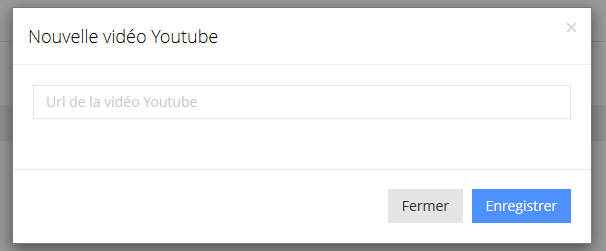
So you have to go and take the URL from the YouTube page.
Go below your video and click on "share".
Then copy the url that appears and paste it into the platform window.

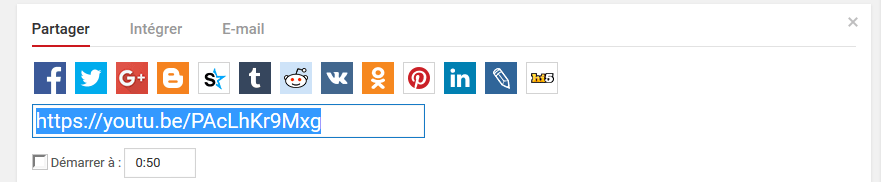
You can start your video at a specific time by checking the "start at" box
Set the parameters
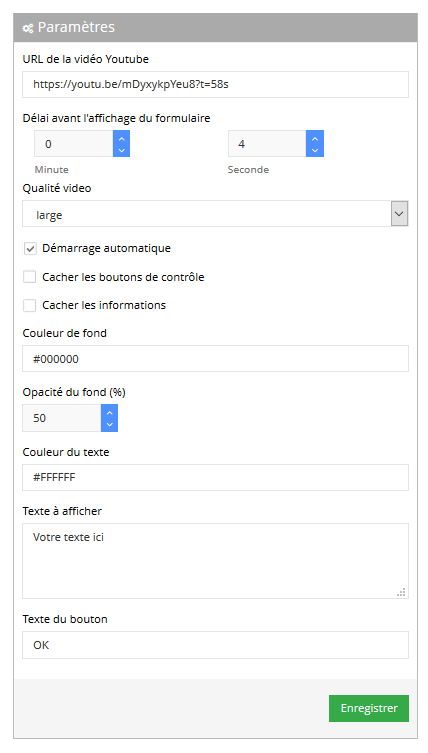
First, you must indicate the time period after which the form will be displayed.
(If the prospect goes beyond this time via the read bar, the form will also be displayed).
Then, the quality of the video is to be defined, according to its content. For example, if there is a lot of text, it is better to select "large".
You can then choose to start the video automatically or not, to hide the navigation buttons, or to hide the video information.
As far as the automatic start is concerned, we advise you not to set it up. Indeed, the prospect does not expect to see a video and may not pay attention to the beginning of your video.
The background color is used to highlight the form when it is displayed. You can adjust its color and opacity to let the video image appear more or less.
Finally you have to define your text and choose the color of it.
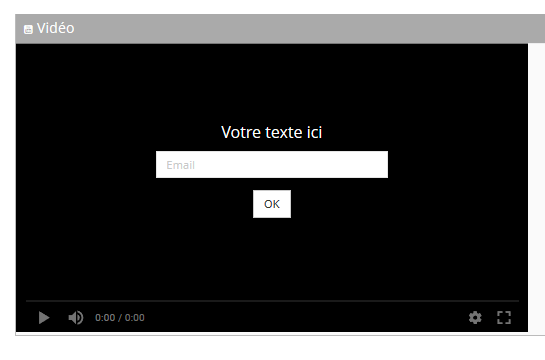
Put the video on your site
To put your video on your site click on "embed video".

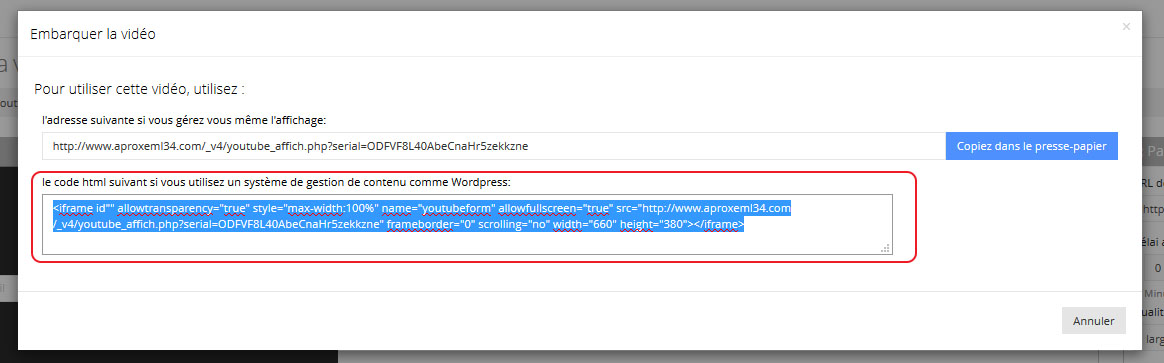
Then copy the HTML code.
The first address is useful for developers or if you want to manage the video display
Go to your site, to the page where you want to embed your video.
Then edit the source of your page. For example, in WordPress, go to the "text" tab at the top of your page.

Finally paste the HTML code in the desired place and save your page.
Retrieve contacts
Go back to the platform, in your Youtube form.
Go to the "Details" section below the settings.
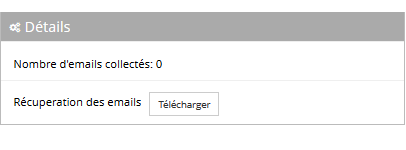
Here you can see the number of saved emails and download the Excel file of these contacts via the "Download" tab.
You will find on the file the email address of your contact, the date and time of its registration and its IP address.
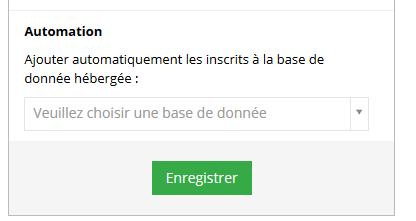
You have the possibility to have these new contacts automatically registered in your hosted databases.
This allows them to be taken into account in a scenario (which allows the sending of a series of emails) that you have set up beforehand.
This post is also available in:
 Français (French)
Français (French)
