Create a campaign
You can send SMS campaigns via the Ediware platform.
The SMS tab is located in the main menu on the left. If the tab does not appear, activate the SMS module from your account settings page.
To set up a new campaign, click on "new SMS campaign".
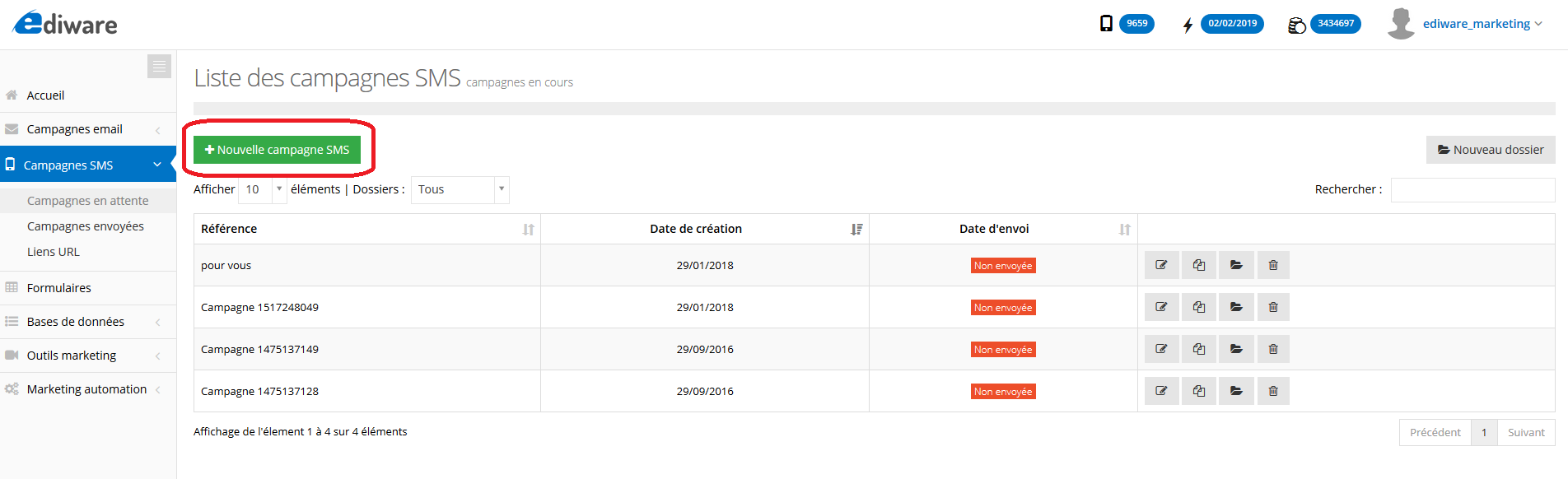
Your new campaign appears at the top of the list of unranked campaigns.
You can sort your campaigns by folder. To create a folder, simply go to the "New Folder" tab in the top right corner, enter the name and click "Save".
The files are arranged in alphabetical order. To sort a campaign into a folder, click on "sort campaign" on the line of the campaign in question, and select the chosen folder.
You can also delete or duplicate your campaign, with or without contacts. The fact of duplicating your campaign with the contacts automatically creates an identical campaign (taking over the email addresses, the message and its parameters: subject, sender's name etc.).
The duplication without the contact file will not include the email addresses, which allows you to send an identical campaign but to other recipients.
Setting up and parameterizing the message
Once in your campaign, you have access to an editor that allows you to write a text limited to 160 characters.
When you exceed these 160 characters, 2 credits will be deducted for each number.
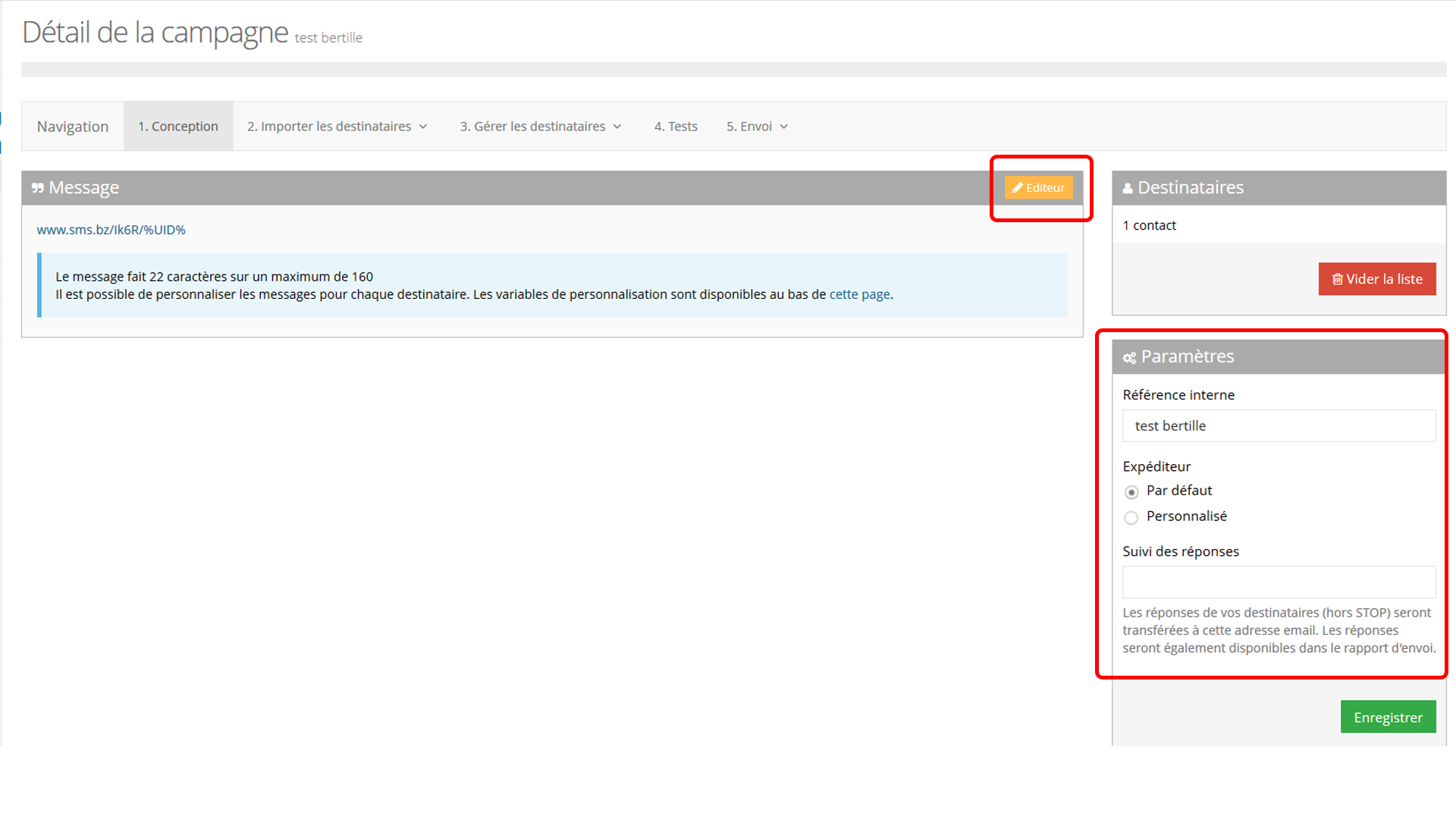
Advanced settings :
- You can indicate a specific reference to your campaign (visible internally only to help you find it more easily).
- Change the sender
By default the sender is a short number.
It is possible to personalize the sender. The sender can be up to 11 characters long, either capital letters or numbers.
Use the personalization feature by indicating the name of your company for example.
If the sender is personalized, a "Stop SMS" will be added automatically in the SMS, which will reduce your message to 144 characters. - The option "follow-up of the answers" gives you the possibility to define an email address which will receive the answers of your prospects.
NB: You will also find these answers in the dispatch report and in the "Reports" section.
This post is also available in:
 Français (French)
Français (French)
