Table des matières
Introduction
Four modes of operation are available to manage the recipients of the campaigns.
- Use the "from a file" module
- Use the module "from the hosted database".
- Use the "from a form" module
- Use the "from another campaign" module
Import from a file

Select the recipient file on your computer and validate.
Please wait for the confirmation message.
If you leave the boxes checked (default) :
- NPAIs detected during your previous campaigns will be deleted
- duplicates and wrong email addresses (not looking like an email address) will be deleted
Import multiple files
You can import several files one after the other.
Unless you click on "Empty File" the contacts will be added to each other.
Supported file types
- CSV
File with columns separated by semicolons.
In case of a single column (only emails) there is simply one email per row.
- TXT
To import only email addresses (and no additional columns).
One email address per line.
- ZIP
A ZIP file containing only a CSV or TXT file at the root.
Compressing the file saves time when sending the file to the platform.
- VCF
This format makes the platform compatible with almost all address book managers without conversion or file manipulation.
Thus contacts can be imported directly via a VCF export from Outlook, Apple Mail, etc...
Import from a hosted database
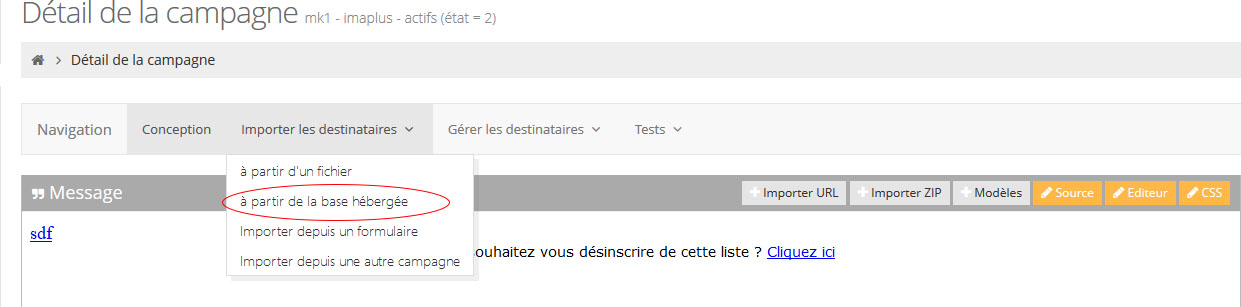
To import your contacts from a hosted database, you must first create this database in the Database section.
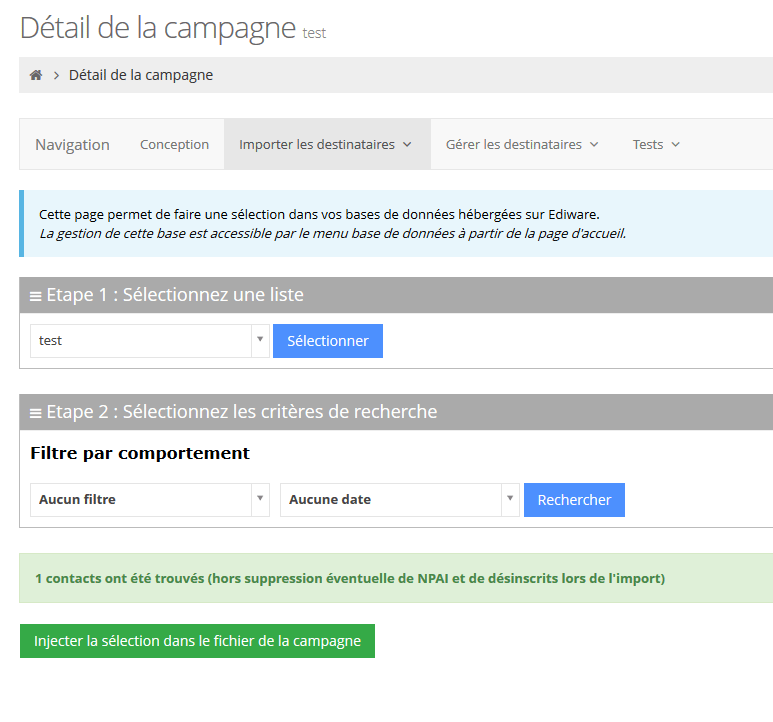
Then, when you select this import mode you must choose the database from which you want to import your contacts.
Then you have two filters at your disposal: by prospect behavior and by date.
This allows you to choose to import only the openers, clickers or actives; according to a certain duration (less than one month, less than three months, less than one quarter...)
When preparing a campaign, you will import either all or part of the hosted database.

If your database has several criteria, you will have the possibility to section the contacts to be imported according to these criteria (1). For example, if your database contains CSP data, you can choose to send your emailing only to CSP+ for example.
On the other hand, you have the choice of the search mode (2) :
- Intersection: contacts must have ALL the criteria you select
- Union: contacts must have at least ONE of the criteria you select
If your contact database is constantly enriched, you will however have to update the hosted database, either manually or automatically via our webservices.
Import from a form
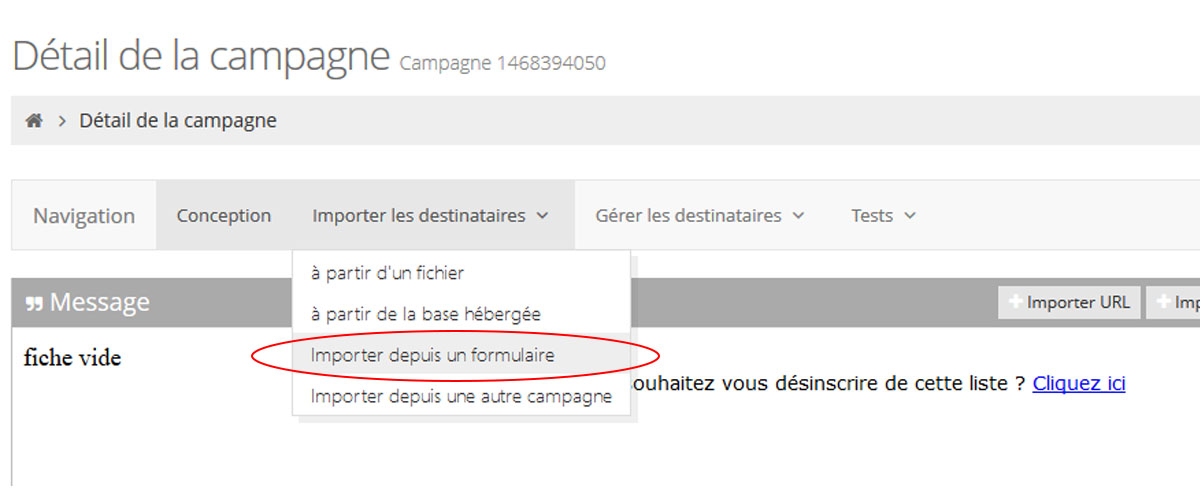
Choose the form from which you want to import the contacts.
You must then select the form field in which the contact emails are located.
As shown in the screenshot below, you have the option of importing only a part of the contacts (who have filled in the form from a certain date) and importing other form fields. You will be able to personalize your emails with the new information you have collected.
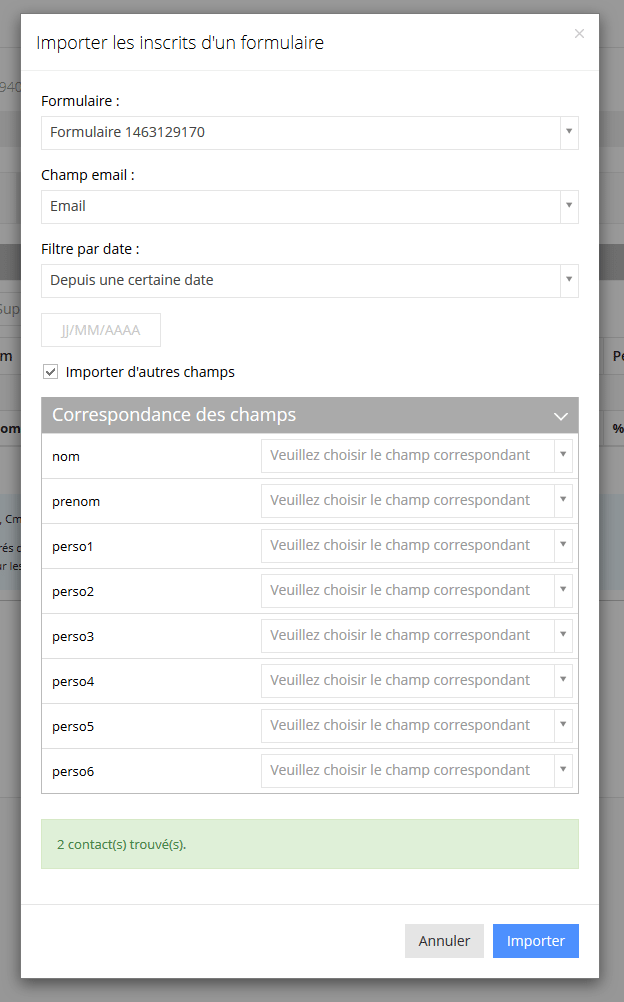
Import from a campaign
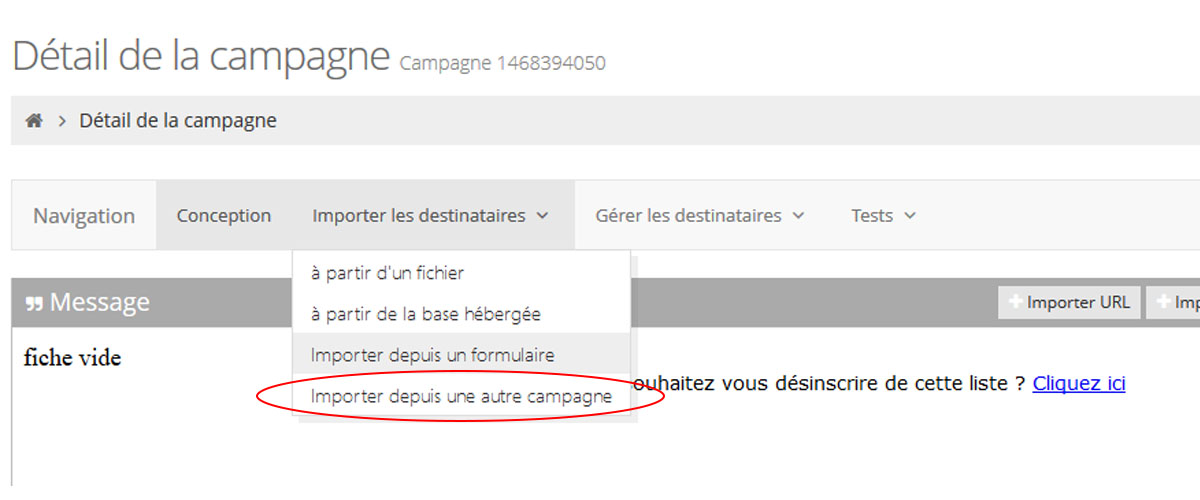
You also have the possibility to import contacts from another campaign already sent.
To do this, select the campaign. You can choose to import all contacts, only active contacts or only non-active contacts.
The update of contacts (NPAI and unsubscribed) is done automatically during the import.
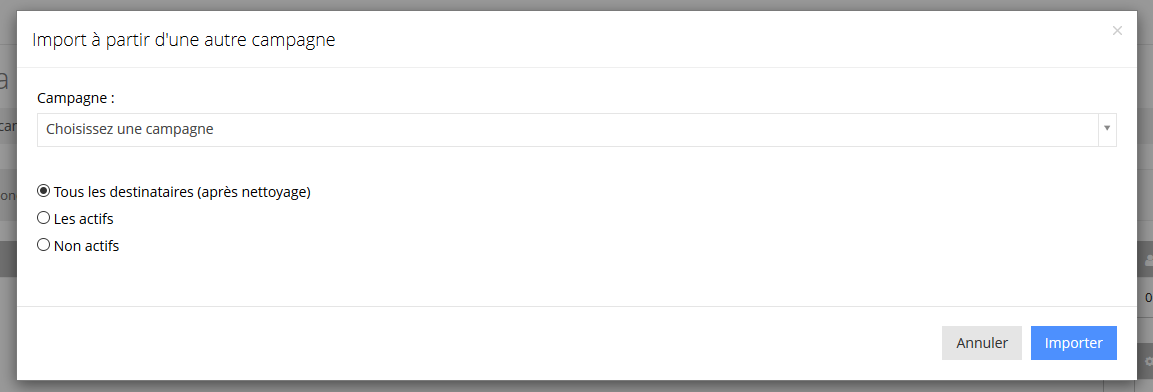
This post is also available in:
 Français (French)
Français (French)
