The simplified form allows you to save your contacts directly into a hosted database when they fill it out.
You can easily and quickly create forms to be integrated into your campaigns or on your site.
The generated form will then include the categories present in your database.
To set it up, go to your database, in the "registration form" tab
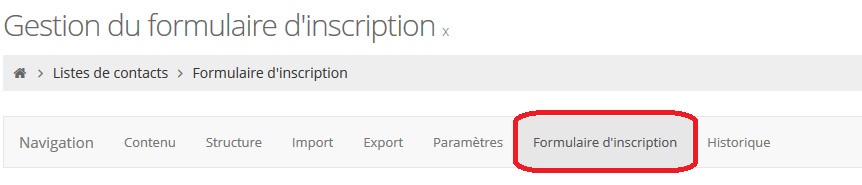
You can then choose the fields to be displayed in your form (1), the colors of each part that compose it (2) and define the text you want (3).
1 -
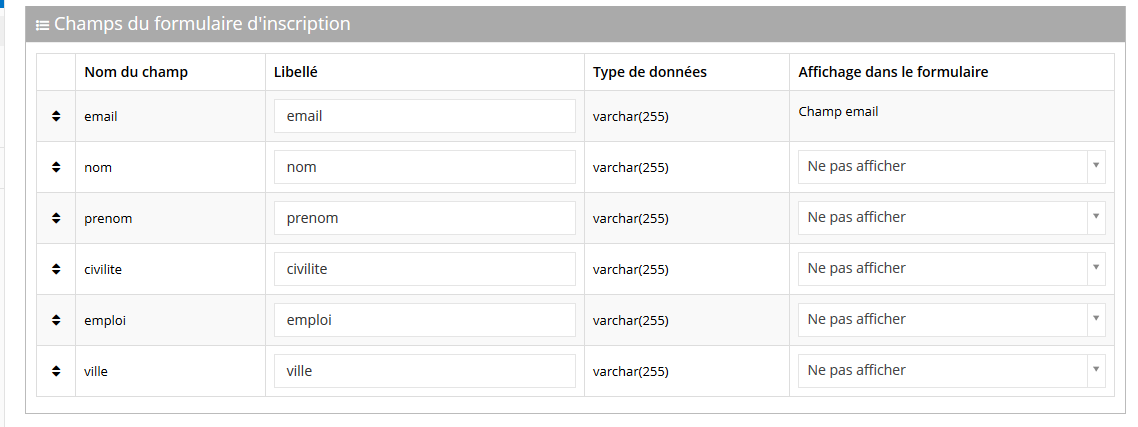
2-
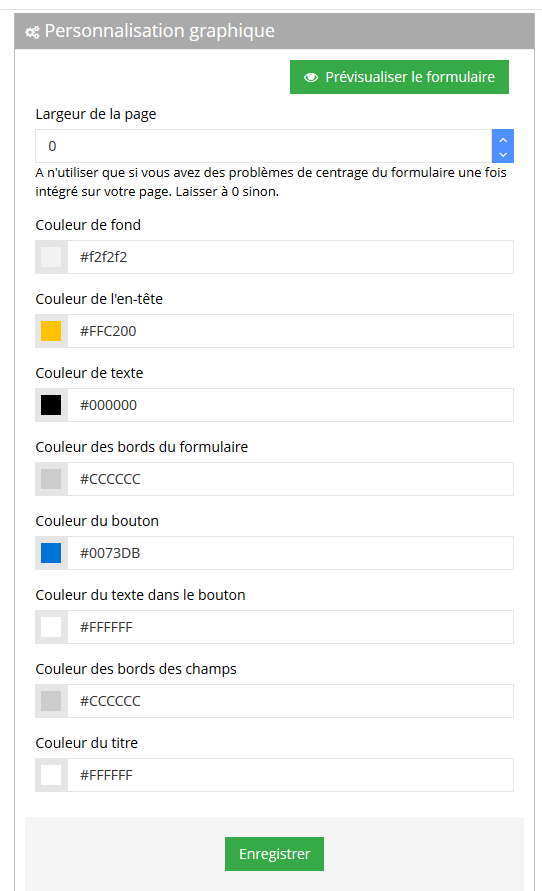
3-
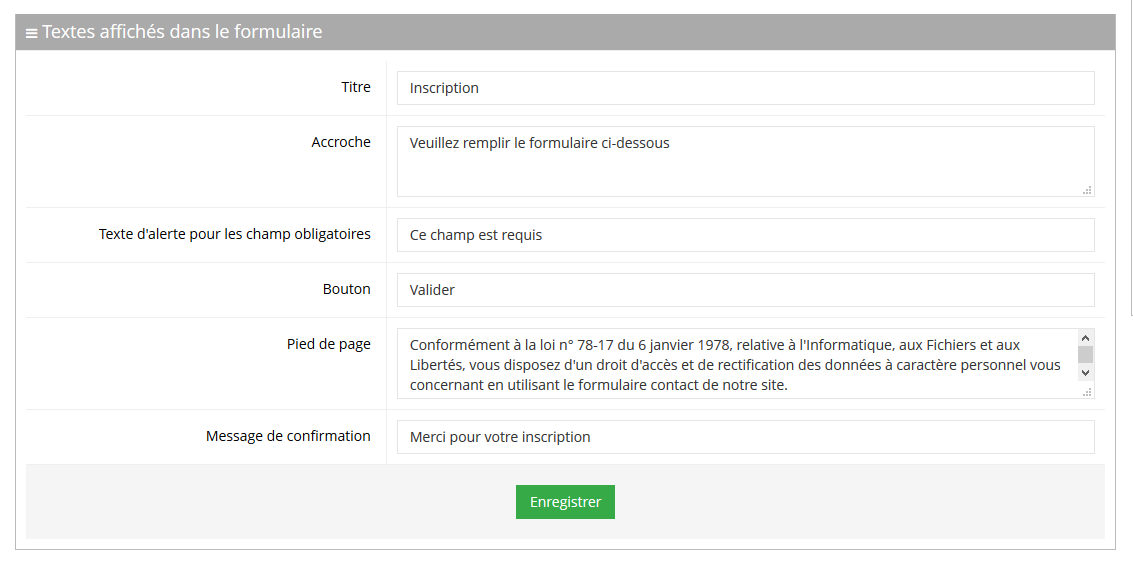
How to use the form?
You have three possible choices to use this form: make a link from your campaign or other, integrate it on your site and the possibility to put a background image.
These three choices are proposed in the "form integration" section
- To use the form in a campaign or to put it as a link on your site, you just have to copy the link proposed in the "direct link" part and then paste it in your campaign by following these indications.

- You can also integrate the form directly on your site by copying the link from the second tab "integration on site" and then following the same protocol as a normal form (Integrate your form within a page)
- You have the possibility to put an image in the background of your form page. Go to the "themes" tab. Select one of the proposed images or integrate your own image by indicating its URL (this one will have to be previously hosted). Then copy the link and paste it into your campaign like this.
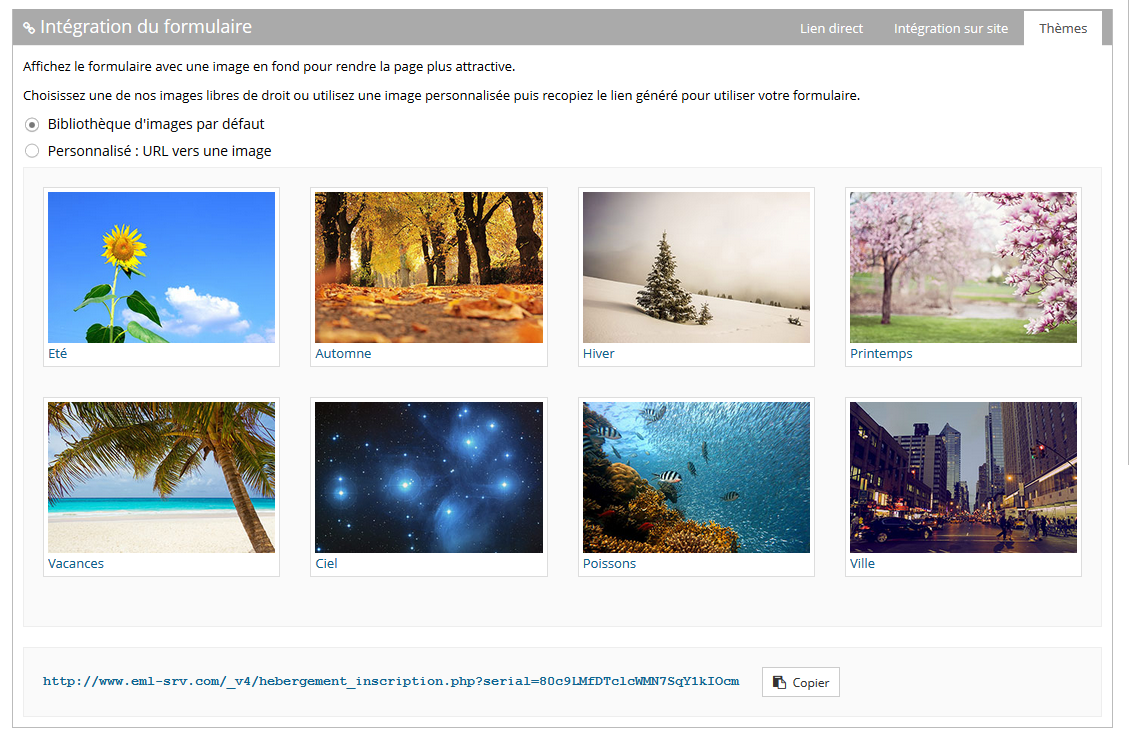
This post is also available in:
 Français (French)
Français (French)
