To insert your contacts, go to the "import recipients" tab.
There are two possibilities: "from a file" or "from a list of contacts".
Import from a file
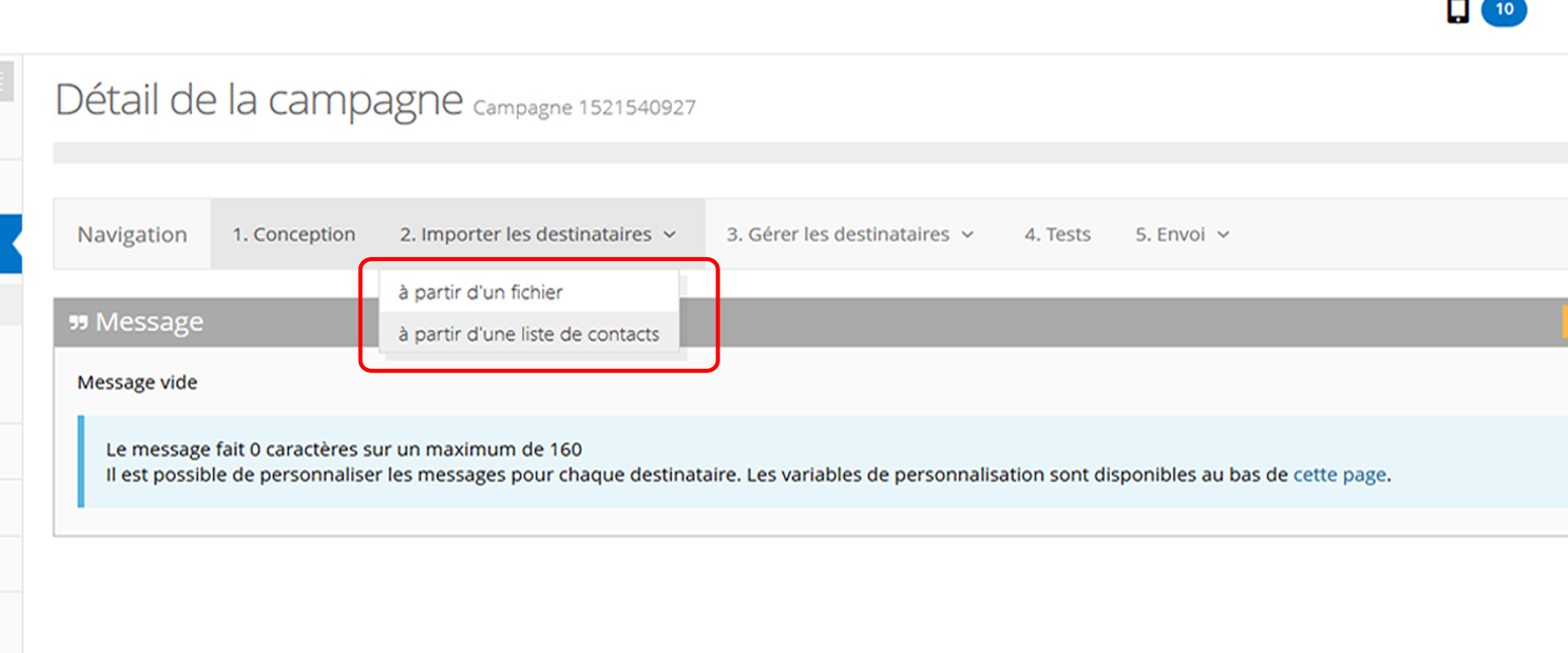
When you select "from a file", a window will open, select your file in your computer and click on "Send".
You must import your recipient file in a txt, csv, xls, xlsx or vsf format.
Note that the phone numbers of your contacts must be in the first column.
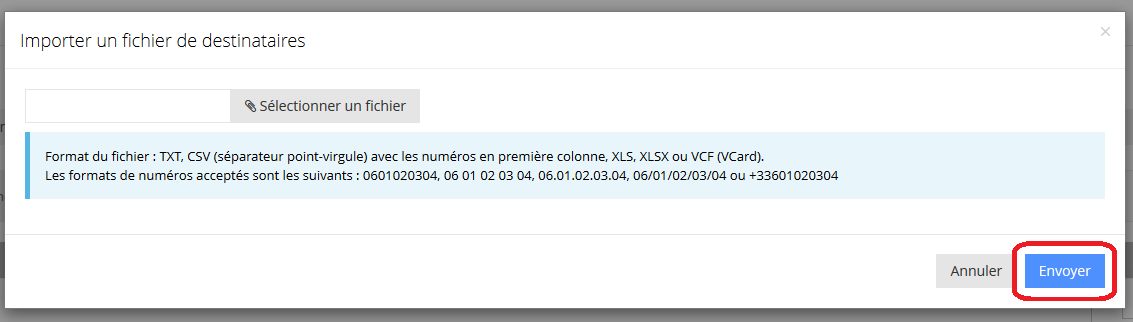
Import from a contact list
To import your contacts "from a contact list", you must first have created lists hosted in the Database module.
Once these lists are created, you just have to select the list you want, then import it into your campaign with the tab "inject the selection into the campaign file".
Import multiple files
files
You can import multiple files one after the other, either from hosted contact lists or from files on your computer.
Unless you click on "Empty File" the contacts will be added to each other.
You will find all the imports of your campaign in the "manage recipients" and "history" sections.
This post is also available in:
 Français (French)
Français (French)
